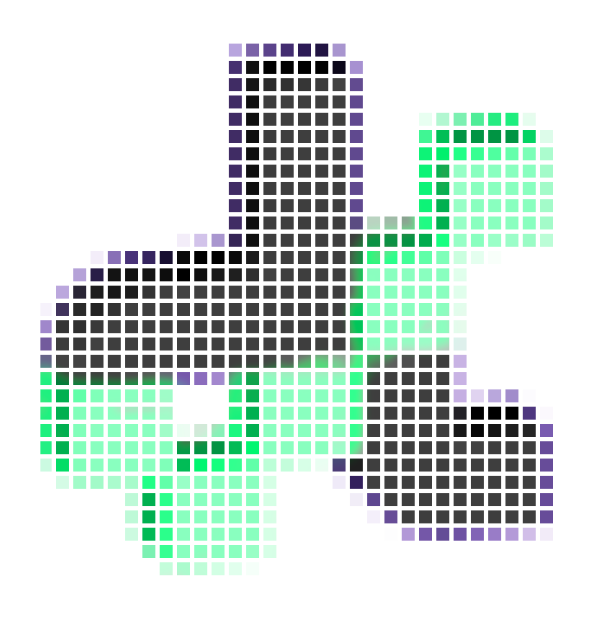Development environment#
If you develop for DF, you need to set up your development environment. This guide will help you to do that. Wether you are developing for the c++ or python part of the project, you will find the necessary information here.
Prepare your environment#
Before to start, especially if you used diffCheck as an end-user before you will need to:
Make sure to have
camkeinstalled on your machine. You can download it here.Make sure to have
gitinstalled on your machine. You can download it here.We recommend to use
Visual Studio Codeas an IDE. You can download it here together with script-sync extension for Rhino/Grasshopper. You can download it from the Rhino’sPackageManager. It is particularly useful if you want to develop GHComponents in python.if you used diffCheck before as an end-user clean all the
diffCheck foldersin the following directory (the last name will change), beware that Rhino should be closed before this step:C:\Users\<user-name>\.rhinocode\py39-rh8\site-envs\default-wMh5LZL3Important
if you drop an official released diffCheck component from yak, this one will have the
#r : diffCheck==<version_number>notation at the top of the script. Get rid of all these release components before to start and be sur to erase again the previous folders (they recreated each time#r : diffCheckis called).Clone the repository on your machine. Open a terminal and run the following command:
git clone https://github.com/diffCheckOrg/diffCheckCheckout the repo:
cd diffCheckRun cmake utilities
.bats files to config and build:./cmake/config.bat ./cmake/build.bat
Build the python df package from the py source code’s directory:
cd src/gh/diffCheck python setup.py sdist bdist_wheel
Last, install the pip pacakge from the repository in editable mode. This way, all the modifications made to the source code of the repository will be reflected in the installed package. Open a terminal and run the following command (replace the path with where you download the repository):
C:\Users\<your-username>\.rhinocode\py39-rh8\python.exe -m pip install -e "<path-to-repository-root>\src\gh\diffCheck"Note
For your info the packages is installed in
C:\Users\andre\.rhinocode\py39-rh8\Lib\site-packages.
That’s it you are now a contributor to the diffCheck! We raccomand to not download anymore from yak package but rather use the source code in the repository. If you want the latest diffCheck, checkout and pull the main.
C++ DF build#
We mainly code in C++ to have heavy-lifting operations accessible via a pybind11 interface. If you or someone else has modified one of two follow these steps:
Checkout the repository:
cd diffCheckRun cmake utilities
.bats files to config and build:./cmake/config.bat ./cmake/build.bat
All the C++’s targets should be now built.
Python DF build#
There are 3 ways to develop in python in DF, often you will do both at the same time:
Develop
GHComponentsin pythonDevelop the
pybind11interface in c++Develop the Python’s
diffCheckAPI
a) Develop GHComponents in API#
We follow the Compas’s method to generate DF python components in Grasshopper, have a look at their guide. All the components are in src/gh/components. To develop a new component, you will need to follow these steps:
Create a new folder in
src/gh/componentswith the name of your component.Create 3 files with the following names in it:
a)
code.py: this is where you code goesb)
icon.png: this is the icon of your componentc)
metadata.json: this is the metadata of your component (for more info follow Compas guidelines)
your
code.pyshould look like this:1#! python3 2 3 4from ghpythonlib.componentbase import executingcomponent as component 5 6from Grasshopper.Kernel import GH_RuntimeMessageLevel as RML 7 8import diffCheck 9import diffCheck.df_cvt_bindings 10import diffCheck.df_util 11from diffCheck import diffcheck_bindings 12 13class DFTester(component): 14 def RunScript(self): 15 # version 16 ghenv.Component.Message = f"diffCheck v: {diffCheck.__version__}" # noqa: F821 17 18 # bindings 19 is_binding_imported = diffcheck_bindings.dfb_test.test() 20 if not is_binding_imported: 21 ghenv.Component.AddRuntimeMessage(RML.Warning, "Bindings not imported.") # noqa: F821 22 else: 23 ghenv.Component.AddRuntimeMessage(RML.Remark, "Bindings imported.") # noqa: F821 24 print(f"diffCheck test: {diffCheck.df_cvt_bindings.test_bindings()}") 25 26 # workspace unit 27 scalef = diffCheck.df_util.get_doc_2_meters_unitf() 28 if scalef != 1.0: 29 ghenv.Component.AddRuntimeMessage(RML.Warning, "Workspace unit is not in meters.") # noqa: F821 30 else: 31 ghenv.Component.AddRuntimeMessage(RML.Remark, "Workspace unit is in meters.") # noqa: F821 32 33 return is_binding_imported
To test it in Grasshopper, drop a new
script-synccomponent in Grasshopper, point it to thecode.pyfile and adddiffCheckto the packages to reload of the component.Finally, you will need to add the following on your last line of the
code.pyfile:if __name__ == "__main__": comp = DF_tester() o_value : bool = comp.Run()
Warning
This is necessary to run the component in the Rhino’s python editor but it should be removed when done.
Once you are satisfied you can componentize it by running:
invoke ghcomponentizeThis will generate the component in the
build/ghfolder. Grab yours and drop it on the Grasshopper canvas, be sure that this is working as expected.Hint
If you pull a new version of the source code with new components you will need to run this command to update the generate the components, erase the old ones in the
ghuserfolder and add the new ones.Done! You have now a new component in the
ghusertab of Grasshopper.
b) Develop the pybind11 interface in c++#
Have a look at C++ DF build to build the c++ project. The pybind11 interface is in the src/diffCheckBindings.cc file. Write your new functions or namespace in this file. This is basically a .dll so for Rhino/Grasshopper to be visible you need to first close Rhino and run cmake/build.bat to build the project. Once done, you can open Rhino and test your new wrap functions in the Rhino’s python editor.
c) Develop the Python’s diffCheck API#
All the source code is in the src/gh/diffCheck/diffCheck folder. If you add new modules or code to existing one and you are using script-sync to test your code in Grasshopper, your changes will be immediately reflected. Have a look at the diffCheck Python API for more info.
Note
If you want to test your code in the Rhino’s python editor, you will need to install the package in editable mode. Have a look at the Prepare your environment section for more info.